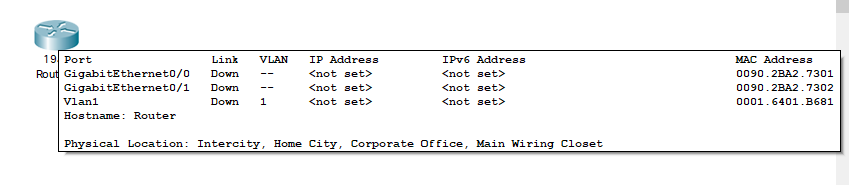Font Setting and 4k Support
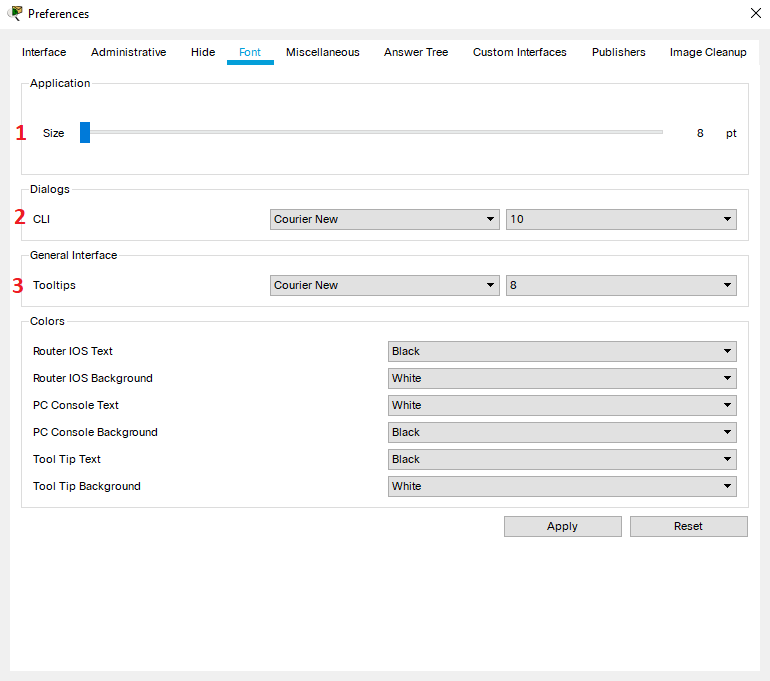
Font Setting and 4k Support
Font preference
User can adjust font size, family and color for different application User Interfaces (UI), there are 3 different UI font settings, if user has a high-resolution or 4k monitor and feels the fonts are too small, they can adjust the Application Global Size accordingly using the following settings.
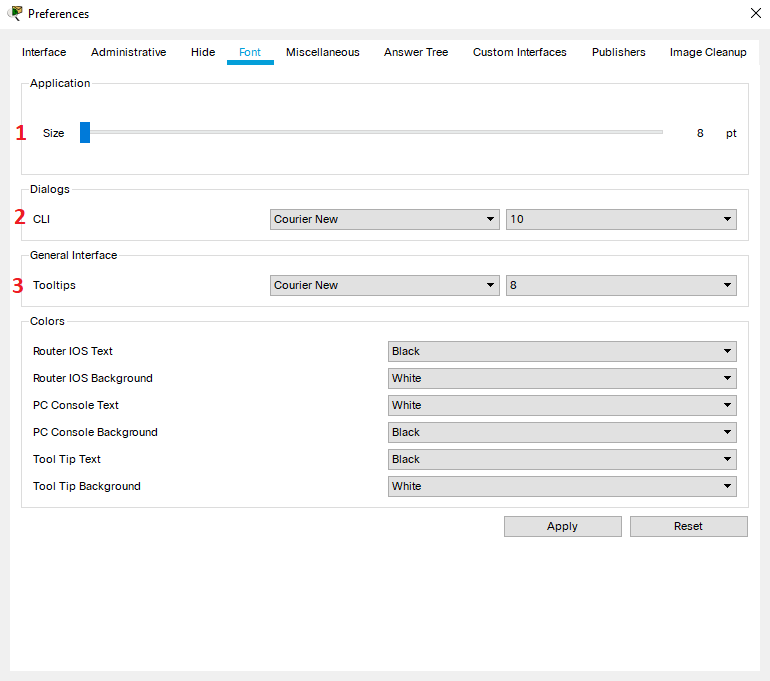
Application Font
The Application Global Size Font changes the size of font and icons for the main Application UI and dialogs. Use the slider to adjust the font and icon size and then click Apply.

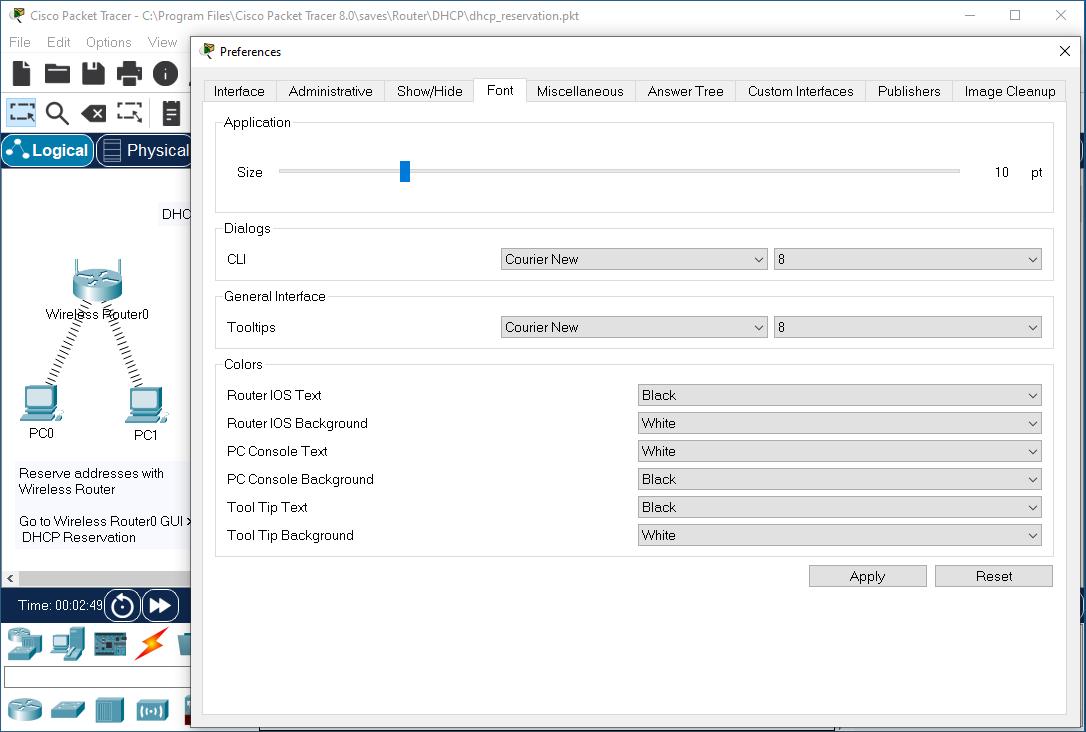
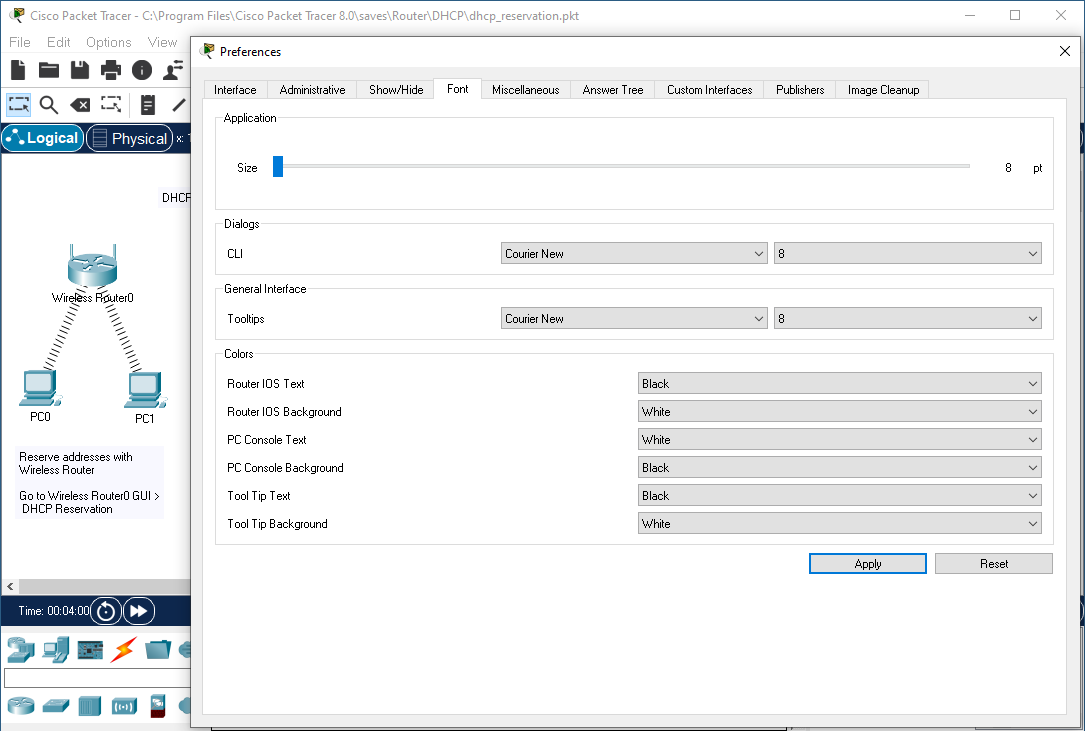
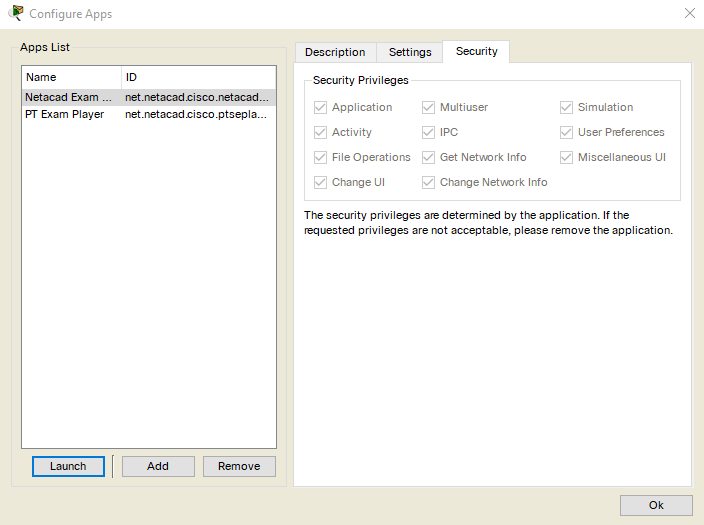
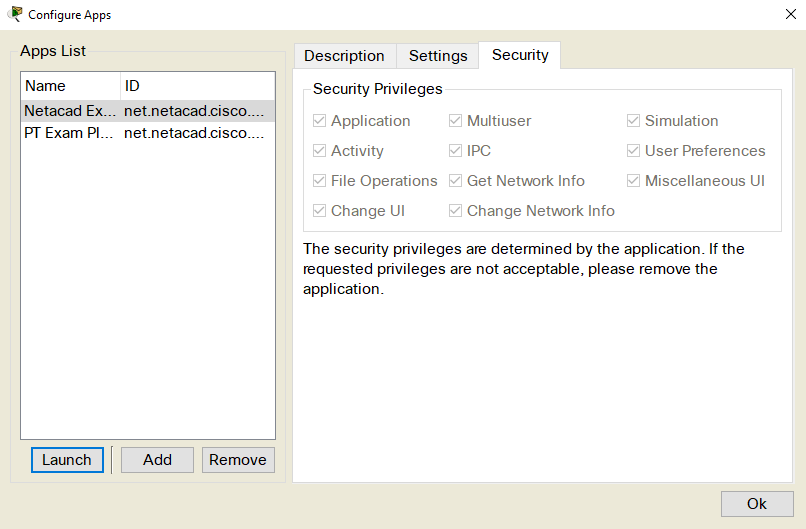
CLI Font
The CLI font setting changes font size and family in the terminal.

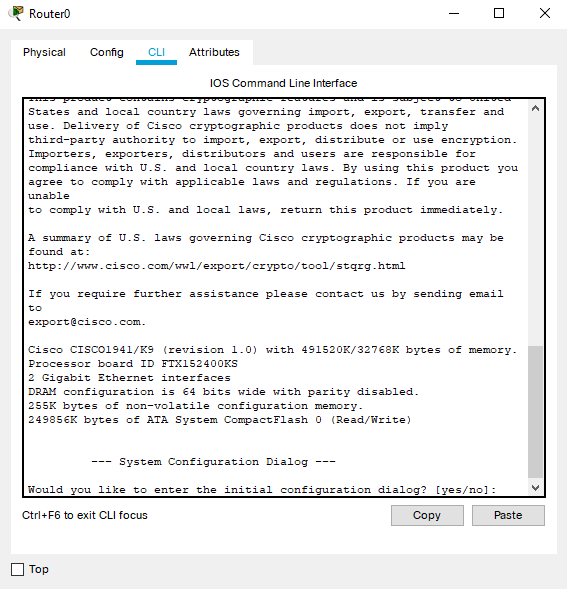
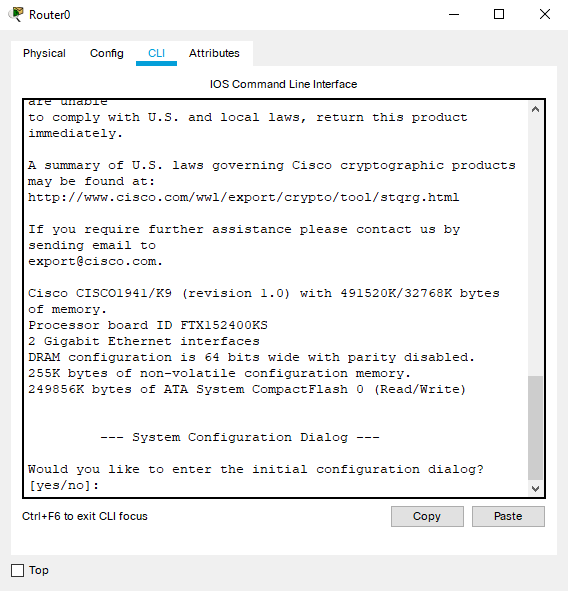
Tooltips Font
The Tooltips font setting changes the font size and family of the popup tooltips.